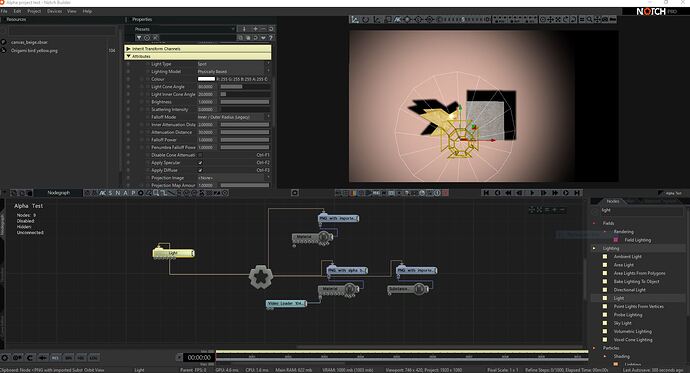Hi,
I am trying to use a material on a PNG file and get rid of the background. In the past, I have been doing this by choosing ‘Alpha to Coverage’ in a Material. I am wondering:
- If it’s possible to do this using an imported substance (so far I have not been able to)
- If there’s a better way to get rid of what is supposed to be a transparent background
Thank you,
Meghan
I’ve used transparency with substance materials before for glass, though im not as sure with alpha blended. If you have an example, I’d be interested to take a look.
– Ryan
Hi Ryan,
Thanks so much. I’ve attached a screen shot hat’s a rough look at what I’m trying to do.
The image on the left is what I’m going for. The image on the right is the same image but with an imported substance material.
In the right image, I’m using Alpha blend mode in the material because I would like shadows from the PNG.
Another way of phrasing what I’m asking is:
How do you take a PNG and apply an imported substance to it (and not the transparent background)?
Thanks!
Hmm, If you double click the substance node you might be able to overwrite the opacity map channel, that could work to change the alpha map and use the alpha blended mapping instead - though I’m not 100% sure. If its possible to upload the project file, I might be able to find something else that’s workable.
– Ryan